In android accessing SD card files requires a special exclusive permissions from user, to make things as simple as possible for you we came up with “SD Card Registration” process, just follow below steps
- Make sure SD card is detectable by device
- Go to app “Settings” page & change scan location setting to “SD Card Memory”
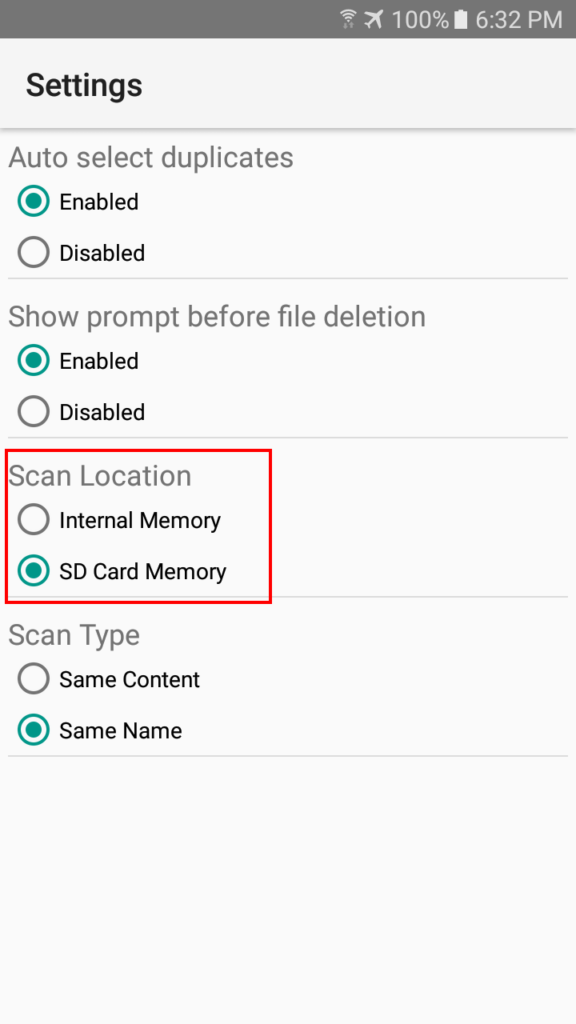
- Go to home screen & click any type of “Scan” (image, audio etc…)
- You are prompted to choose SD card location
- Select SD card ‘root’ location as shown below
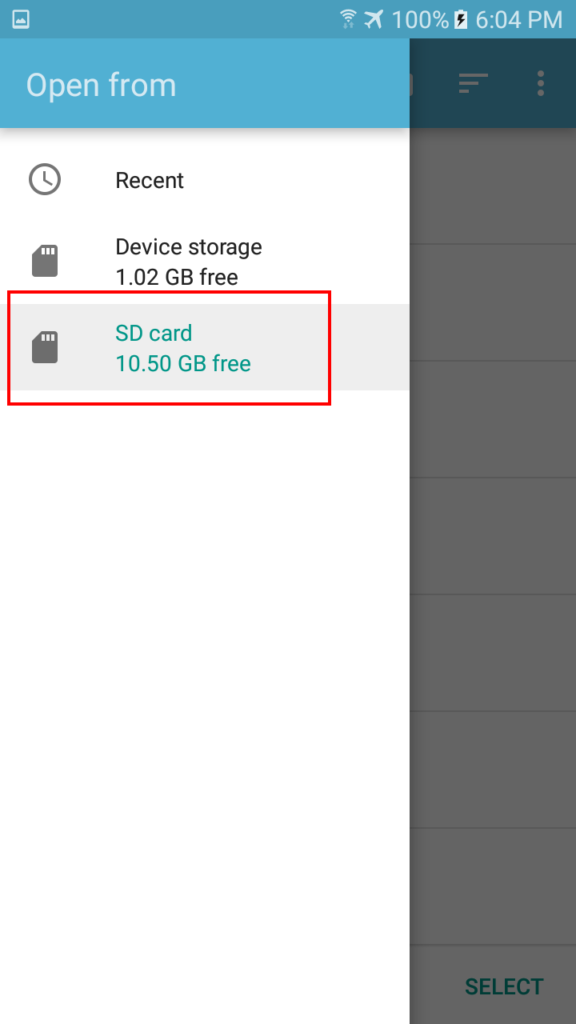
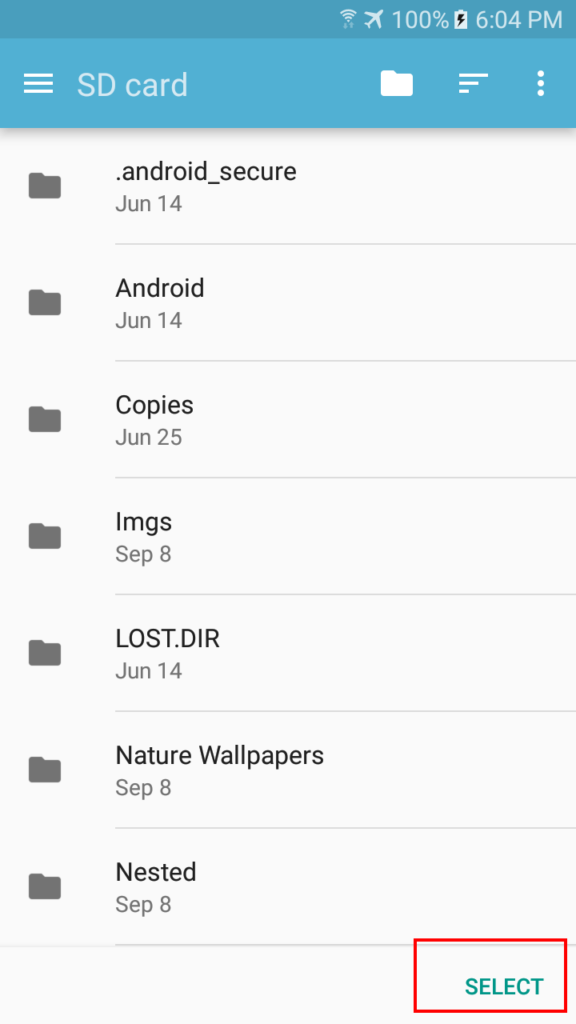
- If SD card isn’t visible select ‘show SD card’ as shown below

once all steps are done you are good to go, if you face any issue please contact our support email (dcandroid@kaeroscorps.com).
Note: Scanning SD card takes a bit more time (depends on file count) when compared to internal storage, please be patient while “Analysis” phase is in progress, once it’s completed the detected duplicates are shown.
Note: Those who are unhappy with scan speed please see our post Here
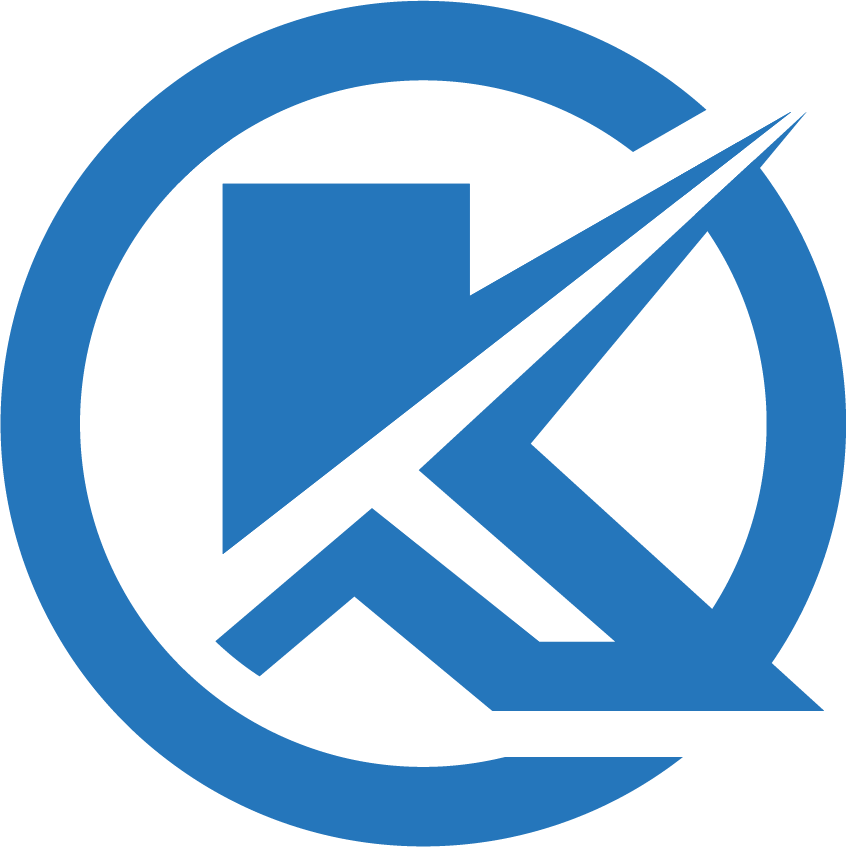
I have duplicate music on my sd that is on internal storage. There should be a way to scan both simultaneously a.nd remove all duplicates.
Hi Tim,
permissions are completely different on internal storage & SD card storage, hence to avoid complexity on user side we have abandoned it for now, once we devise a simplistic method we shall implement it with no second thought 🙂
Even if you install later the feature to scan both SD card and internal storage in the same time, will it be still possible to select to scan the SD card or the internal storage individually ?
Hi Max,
Yes, scanning internal & SD card would be there, they aren’t going anywhere hence no need to fret about it 🙂
Saya punya image sebanyak 50.000 lebih atau 62GB tidak berhasil di select dgn aplikasi ini. Mohon ditingkatkan kemampuannya
Hi Ateng,
please contact our support detailing the issue.
Hi there!
When i try to scan my sd card, the app is instantly closed…..can i fixed this problem?
Hi,
Get to our support email, we will provide you resolution swiftly 🙂
How i can apply the root for scan my sd card?
Hi,
Get to our support email, we will provide you resolution swiftly 🙂
1. scanning my 256gb sd card with more than 50k jpg files always crashes!
2. on android folders and file names beginning with a period (.) are considered HIDDEN. your app scans these folders and files. there is no other way to limit scope of scanning.
Hi Walter,
we will bring the feature you requested in one of the upcoming update 🙂
Hi there just bought premium and scan speed has been great on the SD card but it just hangs on the deleting of the duplicates. Its been sitting well over 5min with no progress 🙁
Tried scanning something else took an hour to delete 3 video files
I’ve got a galaxy s7 edge
Hi Faiyaz,
we are soon bringing an update which fixes the issue you are facing, nothing to worry 🙂
Any ideas when the new update will be released?
Hi Faiyaz,
we already improved the scan speed by several times, also we are currently working on improving the app performance even better, make sure to stay on updated version always 🙂
Hi there just bought premium and scan speed has been great on the SD card but it just hangs on the deleting of the duplicates. Its been sitting well over 5min with no progress 🙁
Hi Faiyaz,
upgrade to version 3 for free of cost, everything shall be fine.
When I try to select SD card, I get “SD card not found! Please recheck the device memory card slot”. But my other apps have no trouble finding the SD card. Can you suggest anything please?
Hi Mark,
nothing to worry, please contact our support email (dcandroid@kaeroscorps.com), your issue shall be resolved 🙂
“SD Card Scan Guidelines
(Android)”
“In android accessing SD card files
exclusive permissions from user, …”
If that permission is similar to the permission needed to access other folders, I have experienced that to a fair amount. I am finally getting used to that requirement.
Hi Rick,
yes the permission thing is similar to permission needed to access other folders, if you are already used to it then it should be very simple for you 🙂
It makes perfect sense that the higher the file count, the longer the scan will take. That’s where Duplicate Cleaner can shine, because of it’s superior scanning speed! Whatever the scanning speed, we can be confident that it will be faster than other duplicate finder apps. Right?
Yes rick, we are trying very hard to bring best possible performance with each update, you need not worry, this is a very long term project & what you see right now is just the beginning, our aim is to eliminate all kinds of complexities & provide best value to our customers in very simple way 🙂
I see the SD card has been detected but I see analyzing in the window and it never stops analyzing! Please advise what to do to correct this or remove my premium membership. Thank you very much!
Hi Louis,
Just be patient, it takes some time to scan SD card when compared to internal storage, once complete analysis is done you should see detected duplicates, you need not worry regarding anything 🙂
Correct it please
Hi Louis,
Please contact our support email (dcandroid@kaeroscorps.com), your issue shall be resolved 🙂